If your operating system is Windows 10, then you should have no problems installing and setting up a printer, since this operating system has the drivers for most printers.
A modern operating system allows you to quickly and easily connect a printer to a computer, both over the network and with a cable.
How to connect a wireless printer
Power on the printer and connect it to your Wi-Fi network. From there, follow the instructions below to connect it to a computer with Windows 10 installed:
1. Type “printer” in the search bar at the bottom of the screen, and select “Printers & scanners” from the search results. You can also get to the “Printers & scanners” section through Settings by clicking on the “gear” at the bottom of the Windows menu.
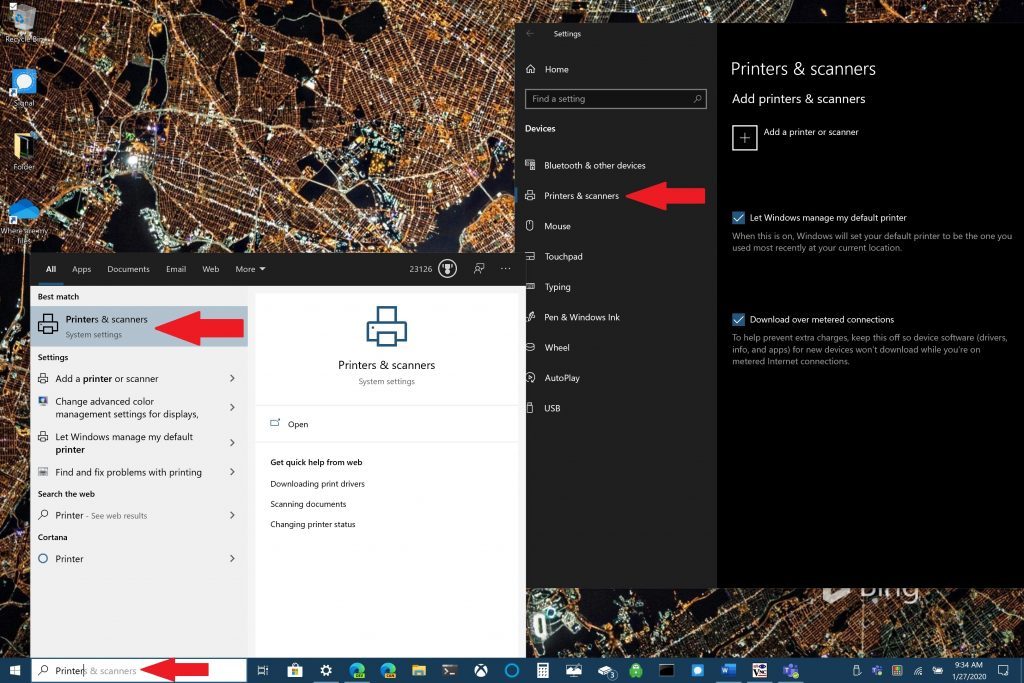
2. Click “Add a printer or scanner” and wait while Windows 10 searches for printers connected to your home Wi-Fi network. From the list of printers found, select the one you want to connect.

3. If you have an old printer and it is not listed in the automatic search, you can add it manually as shown in the figure below.

You can connect any number of printers to your home Wi-Fi network, and Windows 10 will detect them all, even those that are already connected to other computers. But keep in mind, when connecting multiple printers connected to your home network, you will need administrator rights on the computer on which you will connect them.
How to connect a printer via USB cable
Connecting a printer via a USB cable is even simpler than through Wi-Fi. First, connect the computer on which Windows 10 is installed to the printer via the USB cable supplied with the printer. Then, turn on the printer and follow the same instructions given above, namely:
1. Type “printer” in the search bar at the bottom of the screen, and select “Printers & scanners” in the search results. You can also get to the “Printers & scanners” section through Settings by clicking on the “gear” at the bottom of the Windows menu.
2. Click “Add a printer or scanner” and wait until Windows 10 detects the printer connected to the USB port. Select this printer, and it will be ready to use.
