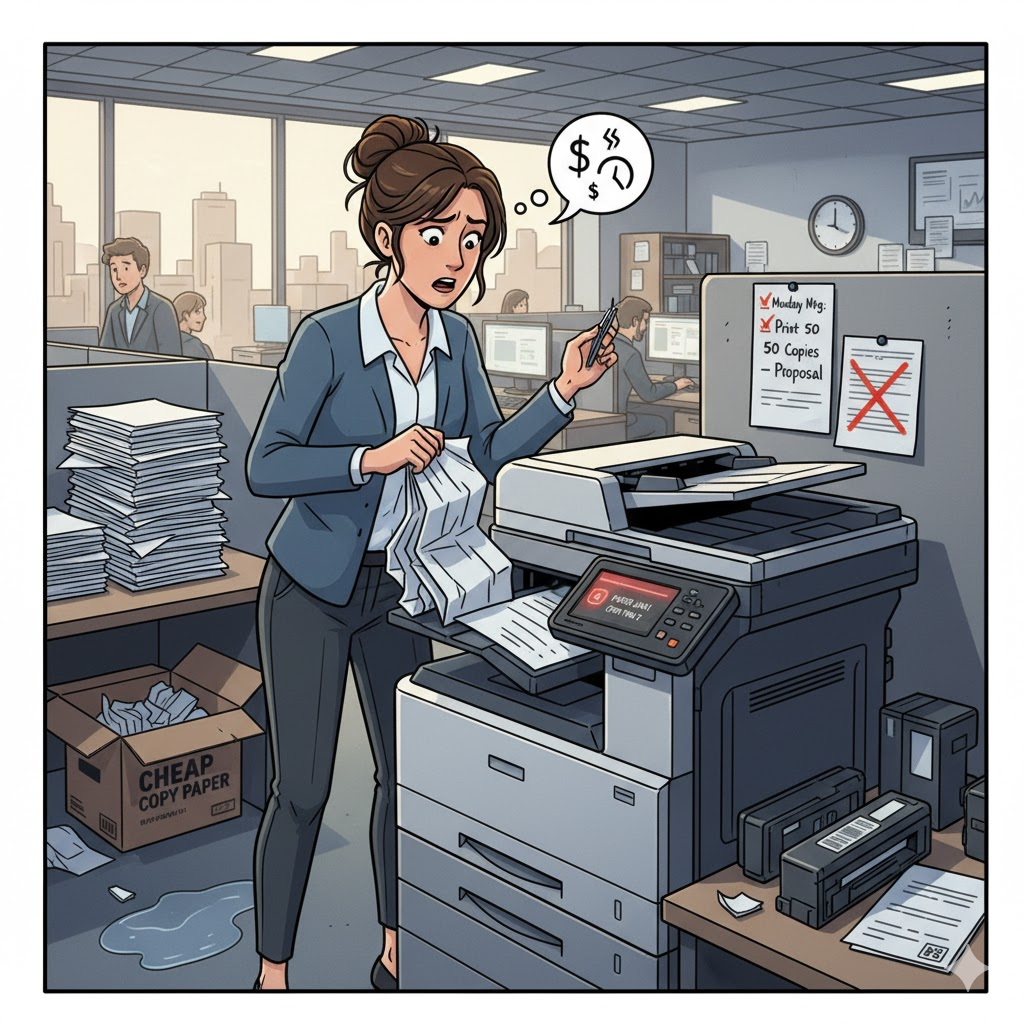
Picture this: It’s 4:45 PM on a Friday afternoon, and you need to print 50 copies of a critical proposal for Monday morning’s meeting. You hit print, walk over to your office printer with confidence, and… nothing. Paper jam. Again.
Sound familiar?
If you’re nodding your head right now, you’re not alone. According to industry research, paper jams and consumable-related issues account for nearly 50% of all printer service calls, costing businesses an average of 3-5 hours of lost productivity per month. For a medium-sized office, that translates to thousands of dollars in wasted time annually—not to mention the frustration and stress it creates for your team.
Here’s the thing: most printer problems aren’t caused by faulty equipment. They’re caused by simple, preventable mistakes in how we handle consumables and maintain our devices. Over my 15 years working with office managers and IT administrators, I’ve seen the same errors repeated across hundreds of businesses—from small startups to established companies with 100+ employees.
The good news? These mistakes are incredibly easy to fix once you know what to look for.
In this comprehensive guide, we’ll break down the five most common mistakes people make when working with printers and copiers, explain why they happen, and give you practical, actionable solutions to prevent them. By the end of this article, you’ll have a clear roadmap to reduce downtime, extend your equipment’s lifespan, and significantly cut your consumables costs. Plus, we’ll share some insider tips on choosing quality materials that actually save you money in the long run.
Let’s dive in.
Mistake #1: Using Low-Quality or Unsuitable Paper
The Problem
Walk into any office supply store, and you’ll be confronted with dozens of paper options at wildly different price points. It’s tempting to grab the cheapest option and call it a day—after all, paper is paper, right?
Wrong.
Using low-quality or inappropriate paper is the number one cause of printer issues, and it’s costing businesses far more than they save on the initial purchase.
A 2023 study by the Business Technology Association found that offices using budget paper experience 300% more paper jams compared to those using quality, printer-appropriate paper.
Here’s what goes wrong:
- Moisture and humidity issues: Cheap paper often isn’t properly sealed or stored, allowing it to absorb moisture from the air. When damp paper hits your printer’s heated fuser unit (which operates at around 200∘C), it can curl, wrinkle, or stick to the rollers.
- Incorrect paper weight: Using paper that’s too thin (below 75 g/m2) or too thick (above 100 g/m2 for standard office printers) causes feed issues.
- Dust and paper debris: Low-quality paper produces significantly more dust particles, which accumulate inside your printer. This dust coats sensors, clogs print heads, and creates a gritty residue on rollers.
- Inconsistent sizing: Budget paper often has slight variations in sheet size—enough to cause alignment issues, especially in high-precision copiers or duplex printing.
The Real Cost
Let me share a real example: An accounting firm with 35 employees was spending $400 annually on cheap copy paper, experiencing an average of 8 paper jams per week. Each jam took approximately 10 minutes to clear.
At an average employee cost of $30/hour, those “savings” on paper were actually costing them $2,070 in lost productivity annually, plus two service calls at $150 each. Total cost: $2,370 to save $150 on paper.
The Solution
Choose the right paper for your equipment: Check your printer manual for recommended paper specifications. For most office laser printers, you want:
- Weight: 80 g/m2 (standard for laser printers)
- Brightness: 90+ for professional documents
- Opacity: 95% or higher to prevent show-through
- Moisture content: 4-5%
Store paper properly: Keep paper in its original packaging until use, stored in a climate-controlled environment (40-60% humidity, 20-24∘C). Never store paper on concrete floors or near exterior walls.
Invest in quality: Yes, premium paper costs 20-30% more upfront, but it reduces jams by up to 80%, produces sharper prints, and extends your printer’s life.
Pro tip: Look for paper certified for your specific printer brand (HP, Canon, Xerox, etc.).
Mistake #2: Ignoring Toner and Cartridge Replacement Signals
The Problem
We’ve all done it: You get the “low toner” warning, but the prints still look decent, so you keep going. Until your pages come out faded, streaky, or completely blank—usually right when you need them most.
Here’s what’s really happening inside your printer when you ignore those warnings:
- Uneven distribution: The toner drum can’t pick up enough particles for consistent coverage, resulting in faded patches, white streaks, or ghosting.
- Increased mechanical wear: When a cartridge runs too low, the printer’s imaging drum may spin without adequate lubrication from toner particles, potentially causing permanent scratches. Replacing a damaged drum unit costs $150-$400—far more than a new cartridge.
- Poor print quality affecting business: A client in real estate once told me they lost a $200,000 listing because their marketing materials printed with streaks.
The Statistics Don’t Lie
Research from InfoTrends shows that operating printers with toner below 10% increases service call frequency by 65%. Additionally, prints made with nearly depleted cartridges use 25% more toner per page as the printer attempts to compensate for weak coverage, actually increasing your per-page costs.
The Solution
Establish a proactive replacement schedule: Don’t wait for the “replace now” message. When you see “low toner” (typically at 15-20% capacity), order a replacement immediately.
Keep backup cartridges on hand: For high-volume offices, maintain one backup cartridge for each color. This prevents costly emergency orders with expedited shipping charges.
Implement monitoring software: Many printer manufacturers offer free fleet management software (HP Web Jetadmin, Canon MEAP) that automatically alerts you when toner hits 25% and can even auto-order replacements.
Smart ordering tip: Many suppliers offer subscription services with automatic deliveries based on your consumption patterns.
Mistake #3: Incorrect Paper Loading or Overloading the Tray
The Problem
Improper loading is responsible for an estimated 30-40% of all paper jams, making it one of the costliest yet most preventable mistakes in office printing.
I recently worked with a busy medical office that was experiencing 12-15 jams per day. The culprit? The receptionist was cramming 700 sheets into a tray with a 250-sheet capacity.
Common Loading Mistakes
- Overfilling the tray: Exceeding the maximum capacity causes multiple sheets feeding simultaneously (called “double-feeding”).
- Not fanning the paper: Fresh paper sheets stick together due to static electricity. Feeding these directly causes multiple-sheet pickup.
- Mixing paper types or sizes: This confuses the printer’s feed mechanism, which is calibrated for consistent characteristics.
- Incorrect paper guides: Guides that are too loose or too tight cause the paper to skew or create excessive friction and jams.
The Solution: Proper Loading Technique
Here’s the step-by-step process I teach every office manager:
- Remove the tray completely from the printer.
- Check for debris: Wipe the tray bottom and inspect for paper scraps or dust.
- Prepare your paper stack: Tap it on a flat surface to align edges, then fan the pages to separate them and reduce static.
- Load with the correct orientation: Check your printer manual. Most laser printers prefer the print side down.
- Adjust the guides: Slide width guides until they gently touch the paper edges—not tight enough to bend the paper.
- Reinsert the tray smoothly until it clicks into place.
Special consideration for different paper types: If printing on cardstock, envelopes, or labels, use the bypass tray (manual feed) rather than the main tray.
Mistake #4: Using Non-Original or Low-Quality Cartridges and Toner
The Problem
Original equipment manufacturer (OEM) cartridges cost 2-3 times more than third-party alternatives, but the hidden costs of generics often erase the savings.
A comprehensive study by Buyers Laboratory (BLI) found that third-party cartridges have a failure rate of 15-20%, compared to less than 1% for OEM cartridges.
The hidden costs of incompatible consumables:
- Toner spills: Potential toner spills inside the printer (cleanup costs $150-$300 professionally).
- Voided warranty: Printer warranty may be voided if non-OEM parts damage the equipment.
- Inconsistent page yields: Third-party cartridges often deliver 20-40% fewer pages than advertised.
- Quality and consistency issues: Generic toners affect color accuracy, text sharpness, and durability.
Case Study: A marketing agency’s initial savings of $1,010 annually by using third-party cartridges was almost completely eliminated when factoring in time spent dealing with failures, service calls, and reprints. The difference in total adjusted cost was only about $110, but with significantly more hassle and risk.
The Solution: Making Smart Cartridge Decisions
When OEM is essential:
- Color printing for client-facing materials.
- Printers under warranty.
- Documents requiring archival longevity.
Best practices for buying cartridges:
- Calculate true cost-per-page: Divide the cartridge price by the actual yield (check user reviews for real-world data).
- Check warranty terms: Read your printer’s warranty carefully—some manufacturers void coverage if non-OEM parts cause damage.
- Consider high-yield options: OEM high-yield cartridges often reduce cost-per-page by 20-30% compared to standard-yield versions.
Mistake #5: Incorrect Removal of Jammed Paper
The Problem
How you handle a paper jam determines whether it’s a 30-second inconvenience or a $500 repair bill. The most common mistake? Yanking the jammed paper out forcefully against the direction of travel.
Gartner research indicates that improper jam removal is responsible for 25% of printer repairs, with an average repair cost of $200-$400.
Here’s why this causes serious damage:
- Internal component stress: Pulling paper against the direction of travel can bend or break delicate rollers and knock sensors out of alignment.
- Leaving paper fragments: Ripping jammed paper leaves small pieces inside that trigger false jam errors, stick to the fuser unit, or cause electrical shorts.
The Solution: Proper Jam Removal Protocol
Follow this systematic approach every single time:
- Stop everything immediately: Press the cancel button, wait for the motors to cease, and power off the printer completely.
- Identify the jam location: Consult your printer manual or the error screen.
- Open access panels carefully: Wait 10 minutes before opening the fuser area, as it operates at 200∘C and can cause burns.
- Remove paper with the grain: CRITICAL RULE: Always pull paper slowly and steadily in the direction of travel (usually toward the output tray).
- Remove all fragments: If the paper tears, stop immediately and use tweezers (not metal tools) to locate and remove all small pieces.
- Test with a single page: Power the printer back on and print a single test page before resuming normal operations.
Preventive Maintenance Checklist
Perform these checks monthly:
- Clean rollers with a lint-free cloth dampened with water (with the printer powered off).
- Vacuum or blow out dust from paper trays and the paper path.
- Verify tray guides are properly adjusted.
- Run the printer’s built-in cleaning cycle.
Additional Best Practices for Printer Management
Beyond avoiding these five major mistakes, implement these broader strategies to maximize your printer’s reliability:
- Establish Accountability: Assign a specific person as the “Print Fleet Manager” to monitor supplies, schedule maintenance, and troubleshoot.
- Create Standard Operating Procedures: Develop a simple, laminated one-page guide posted near every printer on how to load paper and handle errors.
- Implement Usage Monitoring: Use built-in software to track usage, errors, and peak times to make informed ordering and equipment decisions.
- Go Digital Where Possible: Encourage digital signatures, dual monitors, and email sharing to reduce the need for printing by 30-50%.
Conclusion: Small Changes, Big Impact
If you’ve made it this far, you now know more about printer management than 95% of office managers. The beautiful thing is that implementing these solutions doesn’t require a massive budget.
By addressing just these five issues, the average small office (10-25 employees) can expect:
- 60-80% reduction in paper jams
- 30-50% fewer service calls
- Extended printer lifespan (typically 2-3 additional years)
- Total savings of $1,500-$3,000 annually
Your Action Plan for This Week
Don’t let this information gather dust. Here’s what to do in the next 7 days:
- Audit your current paper: Check its rating. Order quality paper rated for your specific printer type today.
- Check toner levels: Order replacements for any cartridge below 30%.
- Inspect your paper loading: Watch how your team loads paper and correct any issues immediately.
- Review your cartridge strategy: Calculate your true cost-per-page for your current consumables.
- Create your response protocol: Draft a simple procedure for handling paper jams and share it with your team.
Where to Find Quality Consumables & Next Steps
Using quality consumables isn’t just a recommendation—it’s the foundation of everything we’ve discussed.
When you’re ready to stock up on paper, toner, and cartridges that actually work, we’re here to help. Our catalog includes:
- Premium printer paper specifically tested for major printer brands
- OEM cartridges from HP, Canon, Brother, Epson, and Xerox with guaranteed authenticity
- High-yield toner options that reduce your cost-per-page by up to 40%
Limited-time offer for new customers: Use code PRINTPRO10 at checkout for 10% off your first order over $100. Because the best time to stock up on quality consumables is before you run out, not when you’re desperately searching at 4:45 PM on Friday.
[Shop Now] [Get a Free Consultation] [Download Our Supplies Guide]
Keep the Conversation Going
What printing challenges is your office facing? Have you experienced any of these mistakes firsthand? Share your stories, questions, or tips in the comments below—I read and respond to every one, and your experience might help another reader solve their problem.
Subscribe to our blog for monthly printer tips, maintenance guides, and exclusive subscriber discounts on consumables.
Remember: Your printer should work for you, not against you.
Here’s to fewer jams and more productivity!
About the Author: With over 15 years of experience in office technology management and consumables optimization, our team has helped hundreds of businesses reduce printing costs while improving reliability. We partner with leading manufacturers to ensure you get authentic, high-quality products backed by expert support.
Last Updated: October 2025
